- Questions?
- 970.336.5973
- info@incidentapps.com
MASS CASUALTY
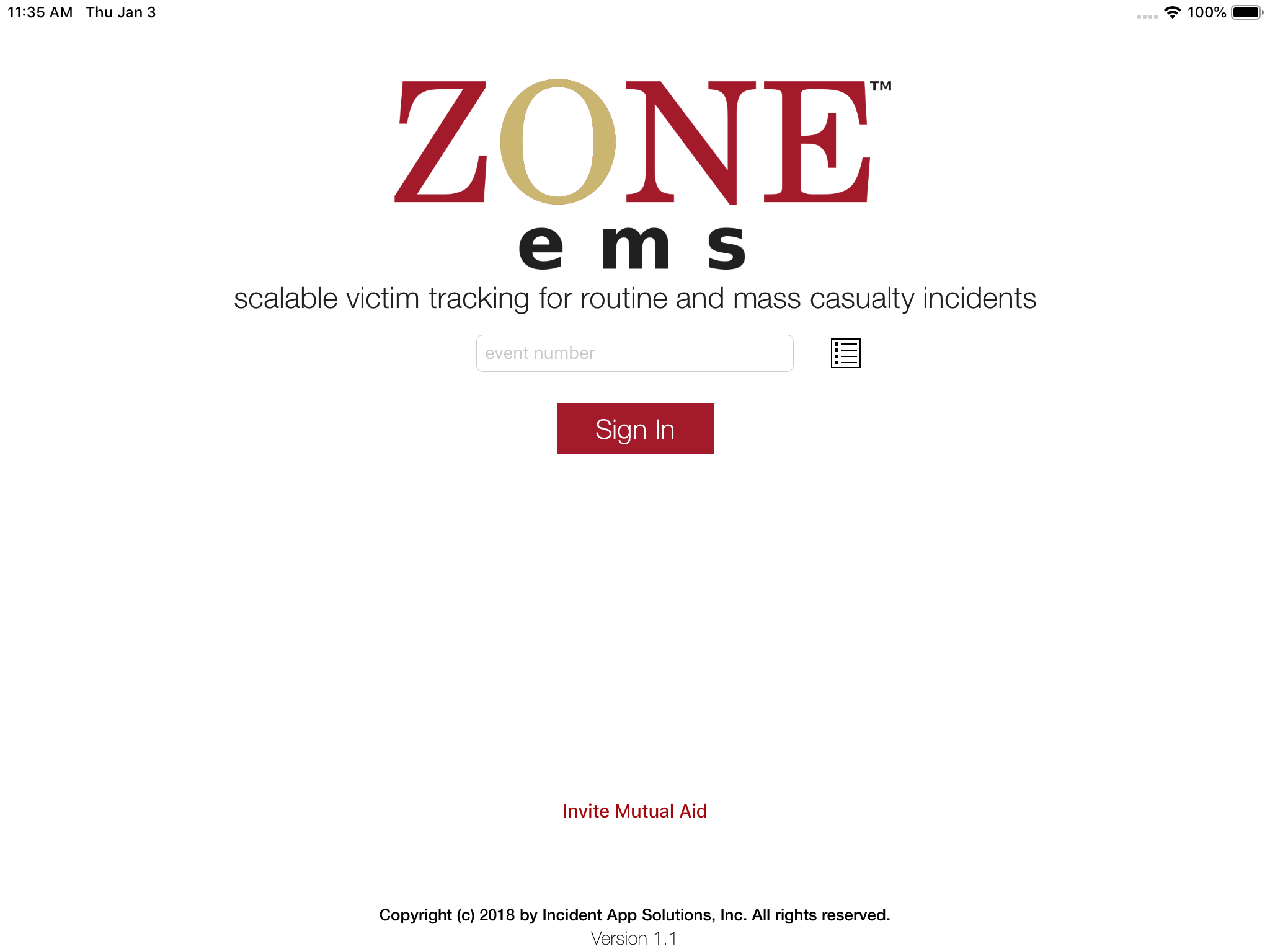
Real-Time Victim Tracking with trauma levels, victim counts, and hospital transports
ZoneEMS is used to automate victim tracking and hospital transport informaion. It's a great App for the incident commander, treatment officer or triage officer. The App excels in mass casualty incidents but it can also be used for routine incidents. Users can also be hospital ER staff or just about any stakeholder authorized by your agency.
- Achieve faster scene control
- Stay ahead of the incident with real-time victim informaton
- Automated incident intelligence that can help save lives
- Great solution for routine, MCI exercises, and more
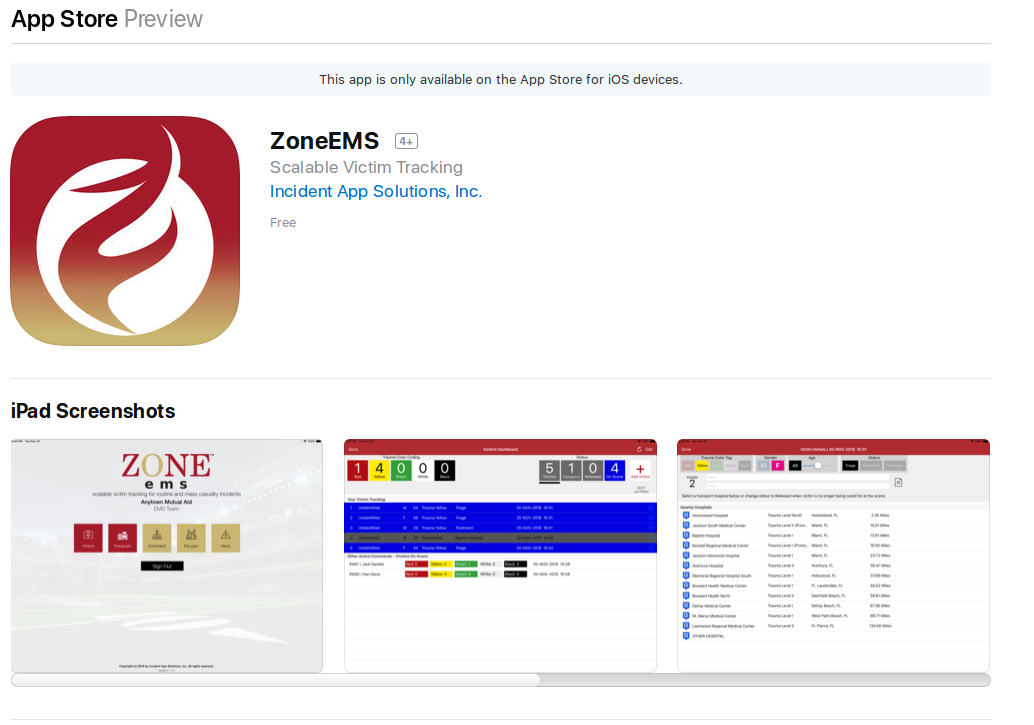
Installation
If you received an Event Number and Access Code for your agency from us, use the link below to install the ZoneEMS App from the Apple App Store or search for ZoneEMS. Apple iPad device is required to use the App.
If you do not have an Event Number and Access Code, use the FREE TRIAL form below to request a set from us.
ZoneEMS - Apple App Store
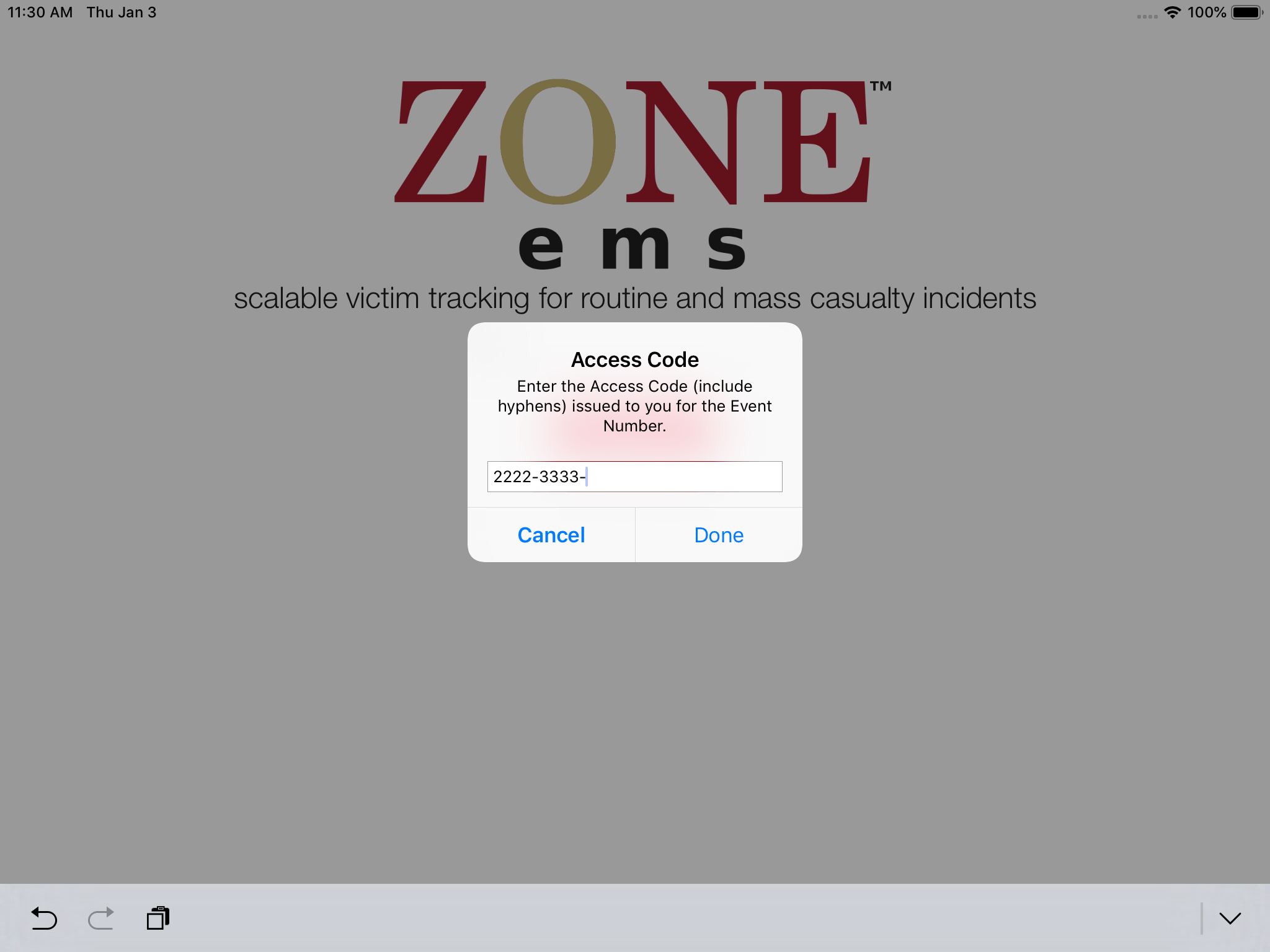
Enter Event Number and Access Code
Once you've installed the ZoneEMS App, enter the Event Number you received from us and tap the red Sign In button. A pop-up will appear for you to enter the related Access Code. Enter the code and tap the Done button.
Note: The Event Number and Access Code pair is authorized for only for a single device. Once activated, the pair cannot be used again. If you want to add another user for your agency, simply submit another Sign Up form with the same department informaton.
Once you've been authenticated, the App will automatically download event related materials and present the Start screen.
Note: All Sign Up requests are vetted before Event Number and Access Codes are issued.
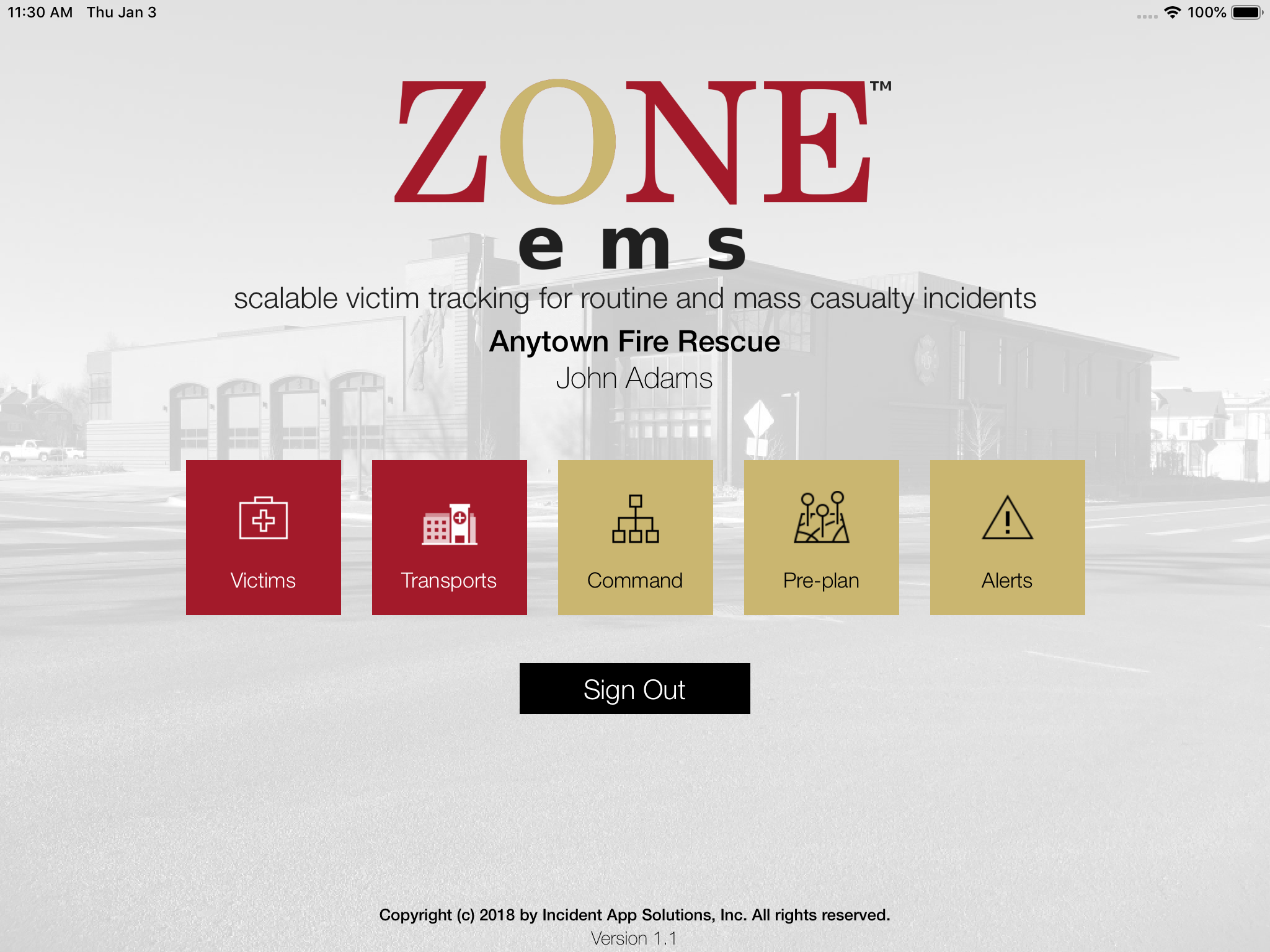
Start Screen
This is the Start screen. You may use this screen to record victim details and hospital transports without restriction.
Some features, such as the Pre-plan and cordoned zones via the Command buttons, are limited and require a ZoneCommand Pro paid subscription for your agency.
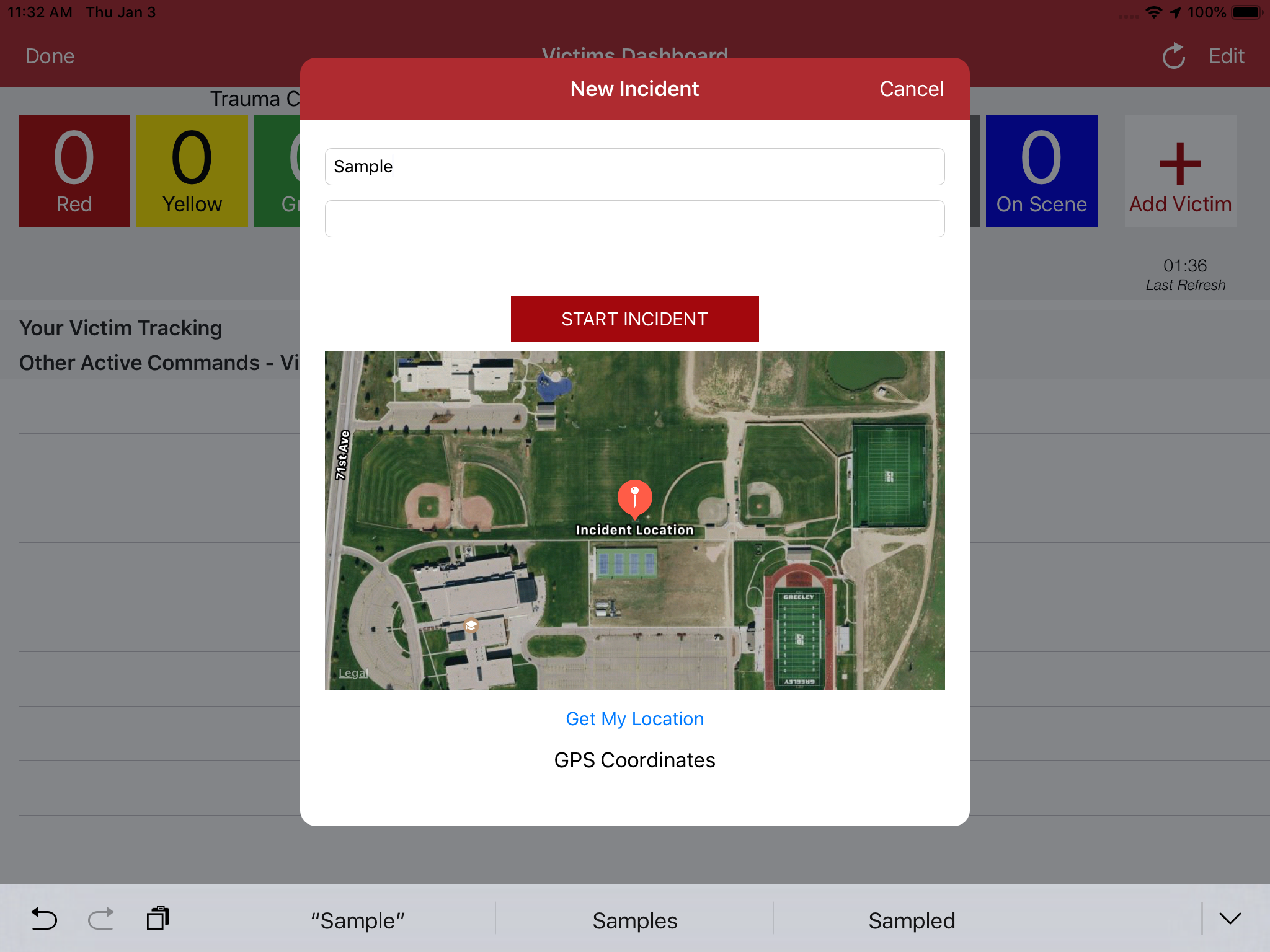
Start Incident
Tap the Victims button on the Start screen.
If you have not already started an incident for your session, a New Incident pop-up screen will appear. Enter the required information and tap the red START INCIDENT button.
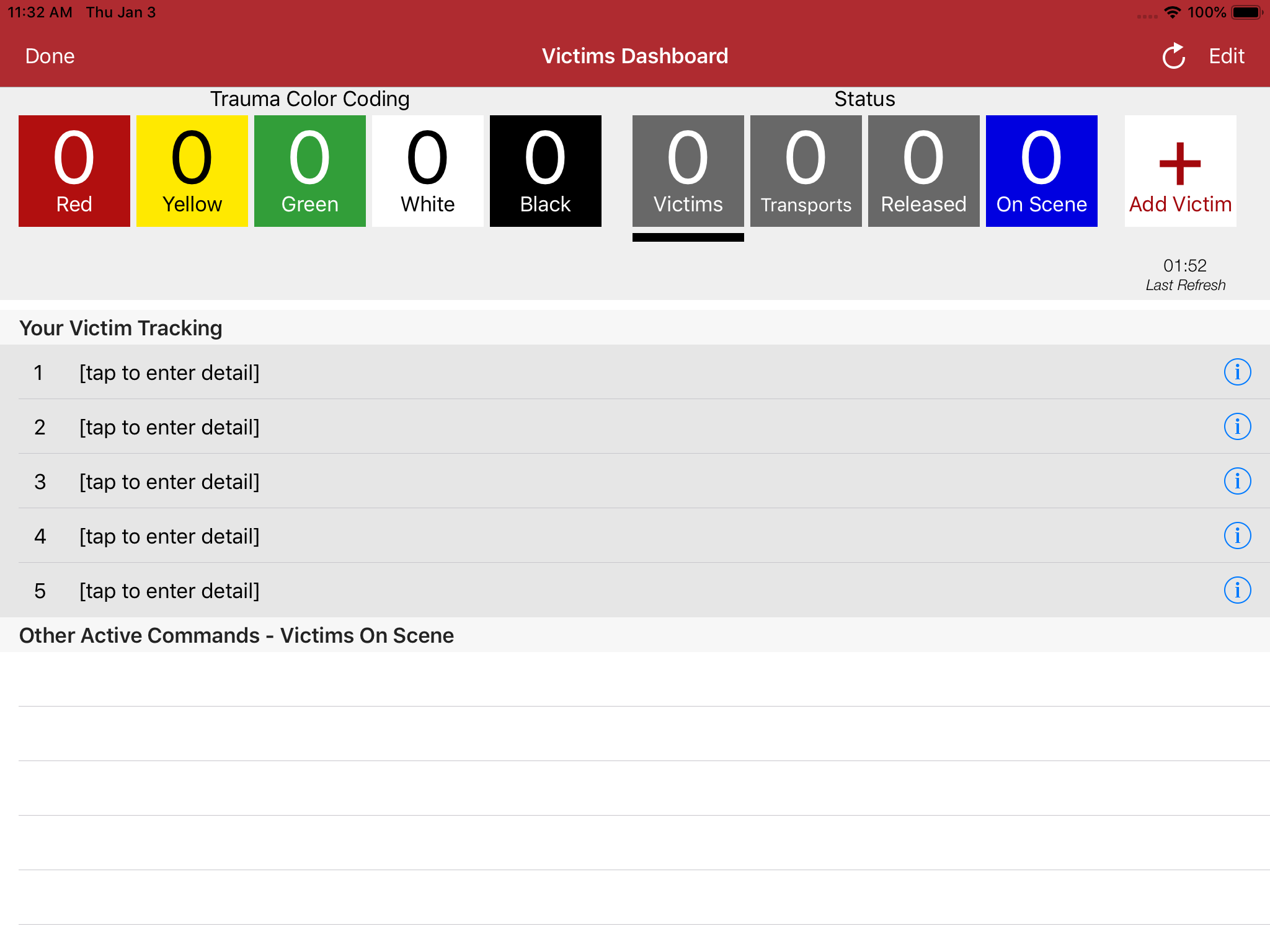
Victims Dashboard
This screen displays our exclusive Victims Dashboard of all victims managed by you, including trauma level and status. It will also display a victims summary from other authorized commands and treatment officers.
Tap the white '+' (Add Victim) button several times to prime the App for entering victim details. Note: You can tap this button anytime to prepare the App. Empty victim details do not count in summary details. Tracking only begins when you provide victim information.
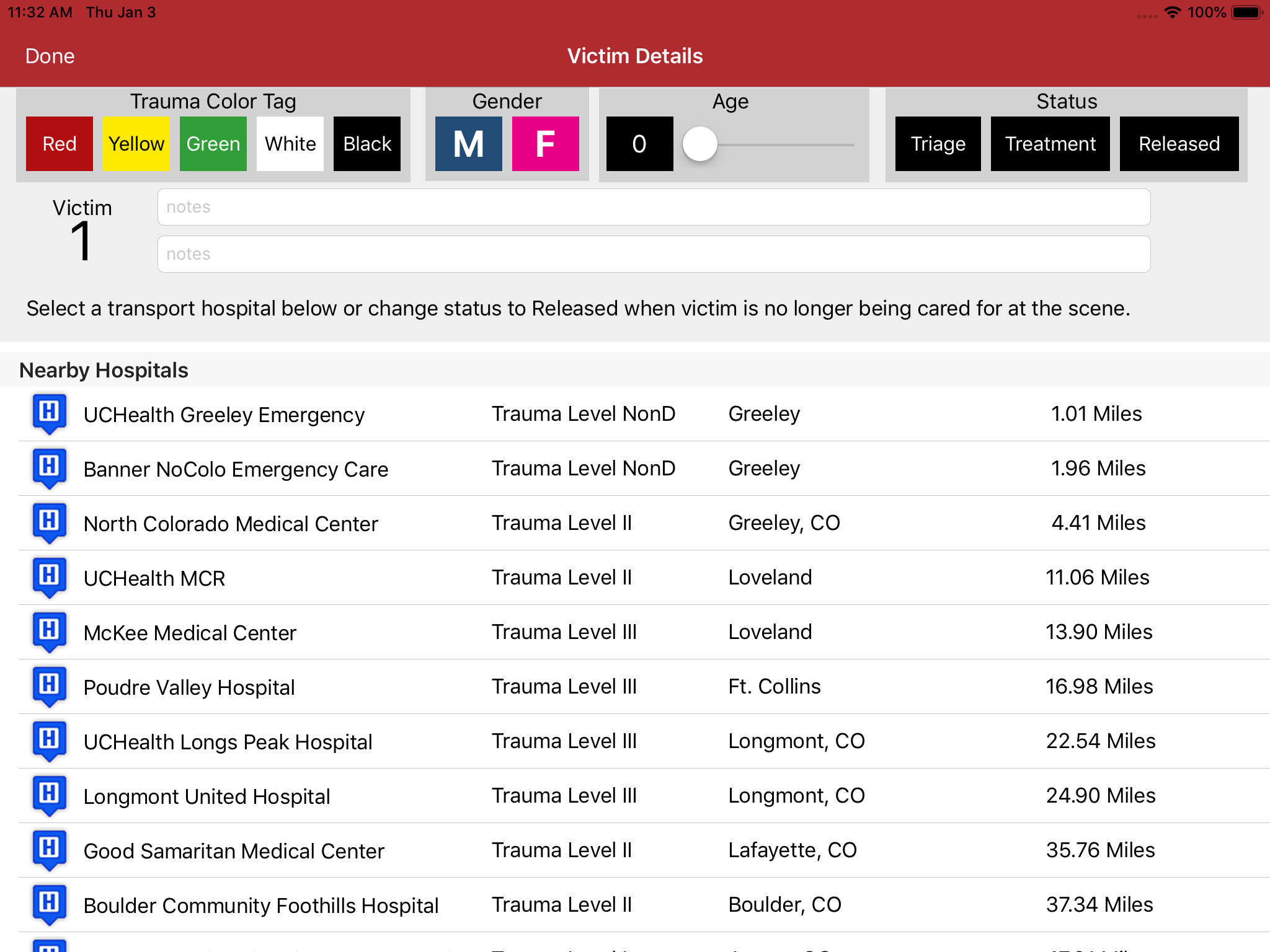
Victim Details
In the Your Victim Tracking section of the Victims Dashboard screen above, tap any [tap to enter detail] row in the table. The Victim Details screen will appear.
Use taps and swipes as necessary at the top of the screen to select the trauma color code, age, etc. You may also enter brief notes related to the victim.
You may return to this screen to edit and record additional information as many times as necessary. When you're ready to record a victim transport, simply tap the selected hospital from the available list. If the victim was released, tap the Released button in the Status section at the top of the screen.
Tap the Done button to save.
Note: If you add victim notes, be sure NOT to include personally identifiable information (e.g., name, date-of-birth, etc.) in your notes for HIPAA compliance.
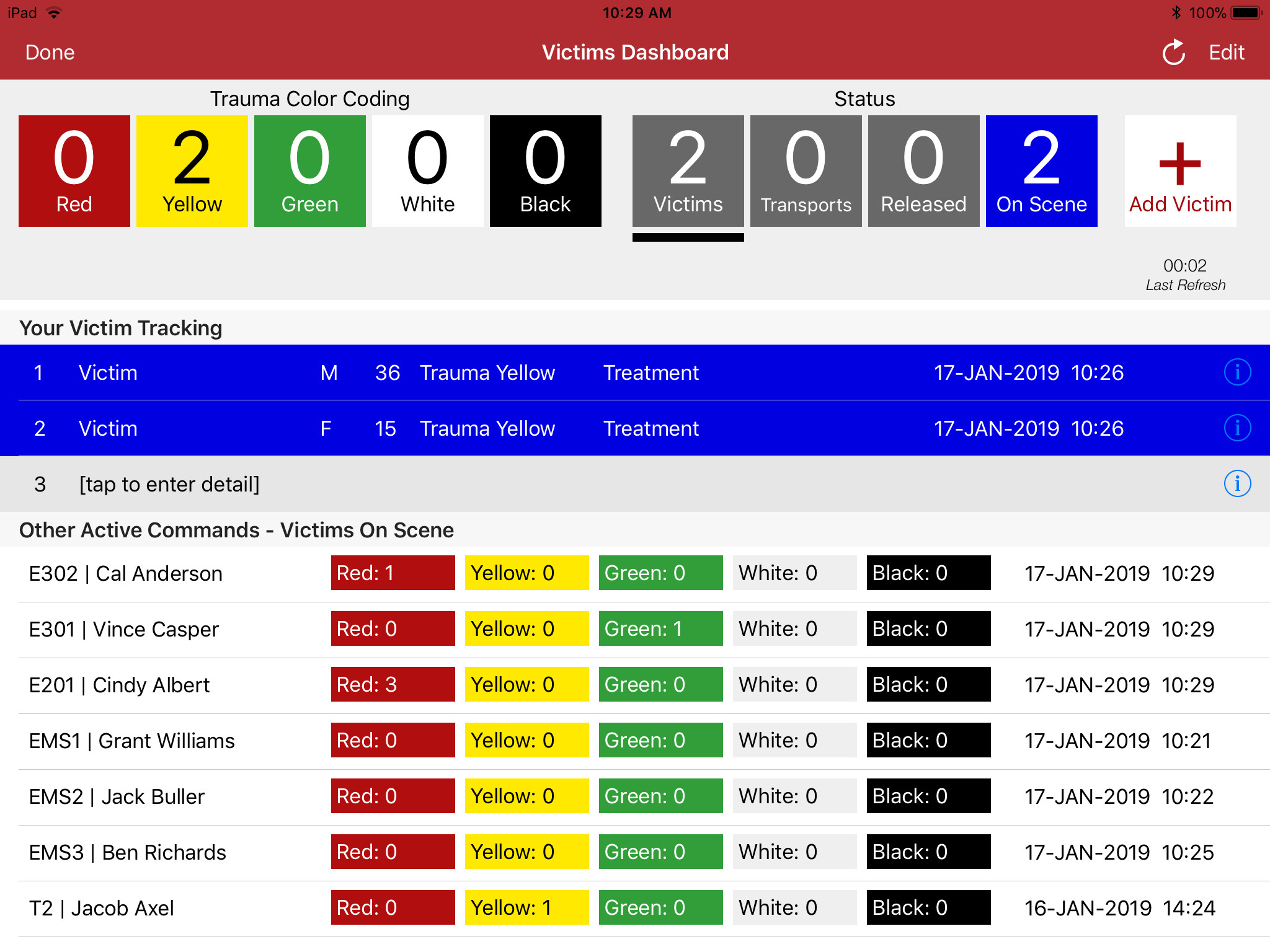
Updated Victims Dashboard
Victim details in your care will update automatically when you return to the Victims Dashboard screen.
Tap the refresh button in the upper right corner to share your dashboard summary with other authorized commands and treatment officers. When you tap the Done on this screen to return to the Start screen, the App will also automatically update other authorized commands.
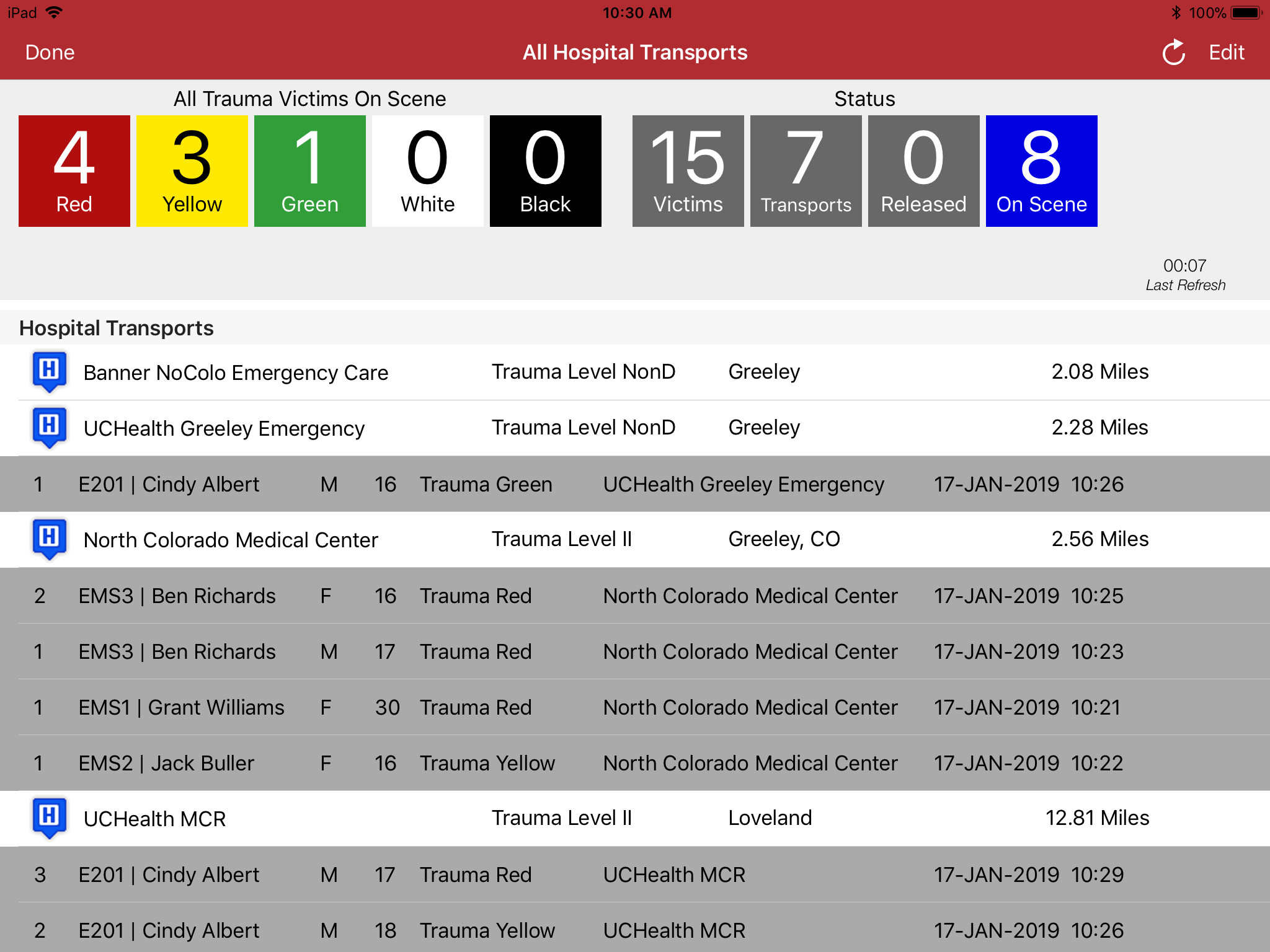
Hospital Transports
Tap the Transports button on the Start screen to display the summary of Hosital Transports. This screen includes a list from all active commands and officers using the App during active incidents.
Remaining victims on-scene appear at the top by trauma color code as well as a summary with the total number of victims, transports, and released.
Be sure to tap the red CLOSE INCIDENT button on the Start screen when you are done (e.g., return to station or when the MCI exercise is complete).
You're ready to start using ZoneEMS for scalable victim tracking!
FREE TRIAL - Start using ZoneEMS for routine, mass casualty incidents and exercises today.
Create your account now!
Enter your agency's information to create an adminstrator user in our system. We'll contact you when your account is ready.
Call us: 970.336.5973
Have any questions? info@incidentapps.com